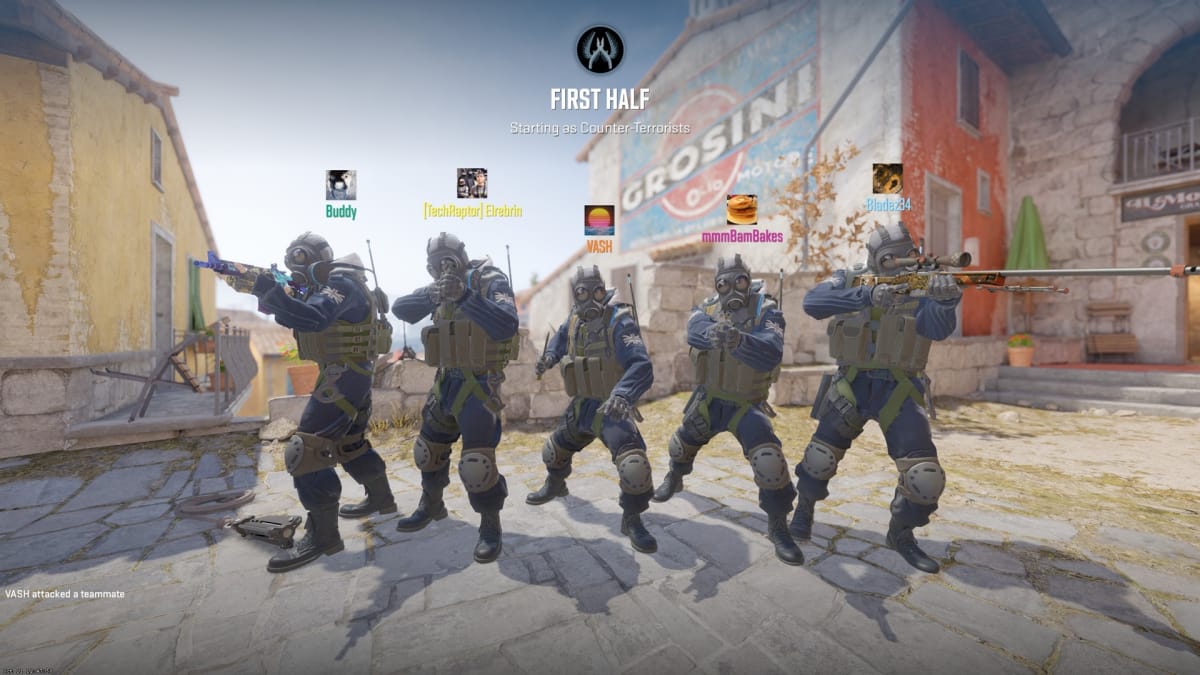With the launch of Counter-Strike 2 now live, players are diving into CS with a renewed excitement. With that said, you may be looking for how to mute individual players, or voice communications as a whole - so that you can cut out any toxicity or abusive chat.
I play a lot of different shooters, and let's be honest - sometimes you just want to turn off voice chat or individual people's sound!
While it's fairly simple to mute the entire lobby, and turn off voice comms completely - if you're in competitive, they're pretty important for winning, so you may also want to just mute a single player.

How to Mute all Counter-Strike 2 Voice Communications
There are two ways to mute all Voice Comms in Counter-Strike 2:
- In the main menu
- Directly on the scoreboard
Main Menu Settings
Open the main Settings menu, and click the Audio tab. About 3 sections down, you'll see "Enable Voice" - change this to "Disabled" and you won't be able to hear your teammates any more!
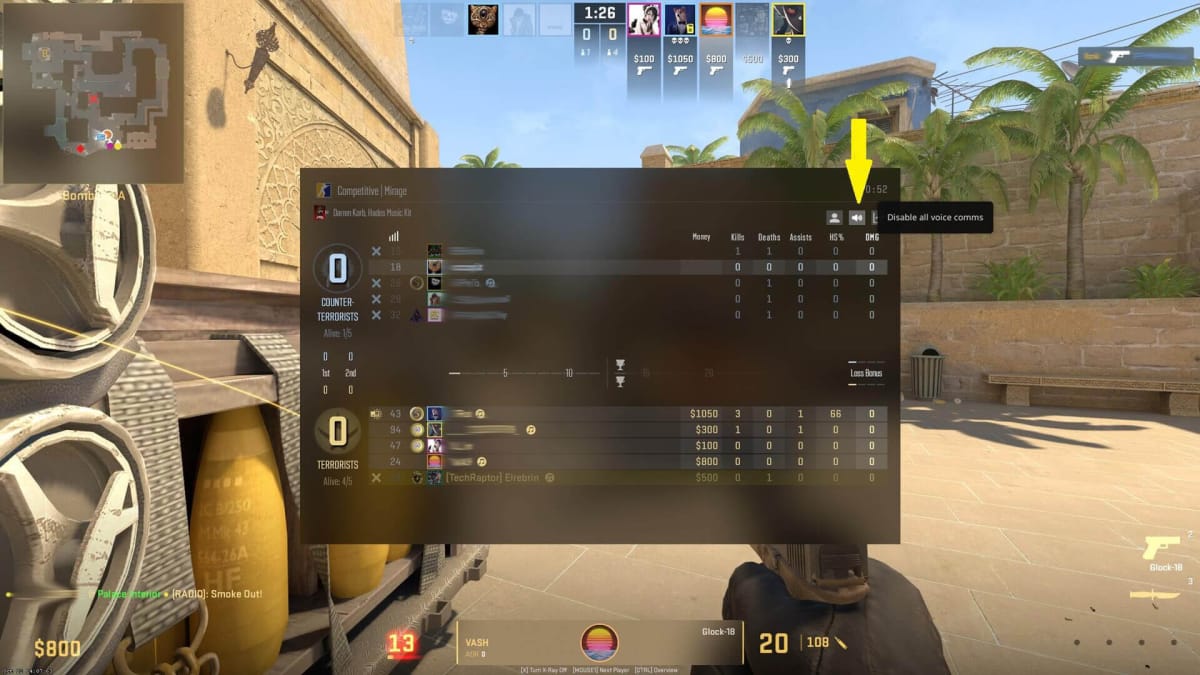
CS Scoreboard Settings
The easier way to do this is to head into a game, and open the Scoreboard (Hold Tab) and then right click. From there you'll see a volume icon at the top right.
Click that, and all Voice Communication will be disabled.
How to Mute A Player in CS2
Now, if you just want to mute one person, it's not well-explained. You can Mute or reduce the volume of a single player while you're in a match, which is good if you want to hear some teammates but not all.
To mute a player, just open the Scoreboard and right click to enable your mouse, then hover over the player you want to mute and click their name.
The mute option is mixed in with all the other settings, and you can:
- Mute the player completely - Click
- Reduce their volume - Click and Drag Up/Down
You can see where to do that in the image below:
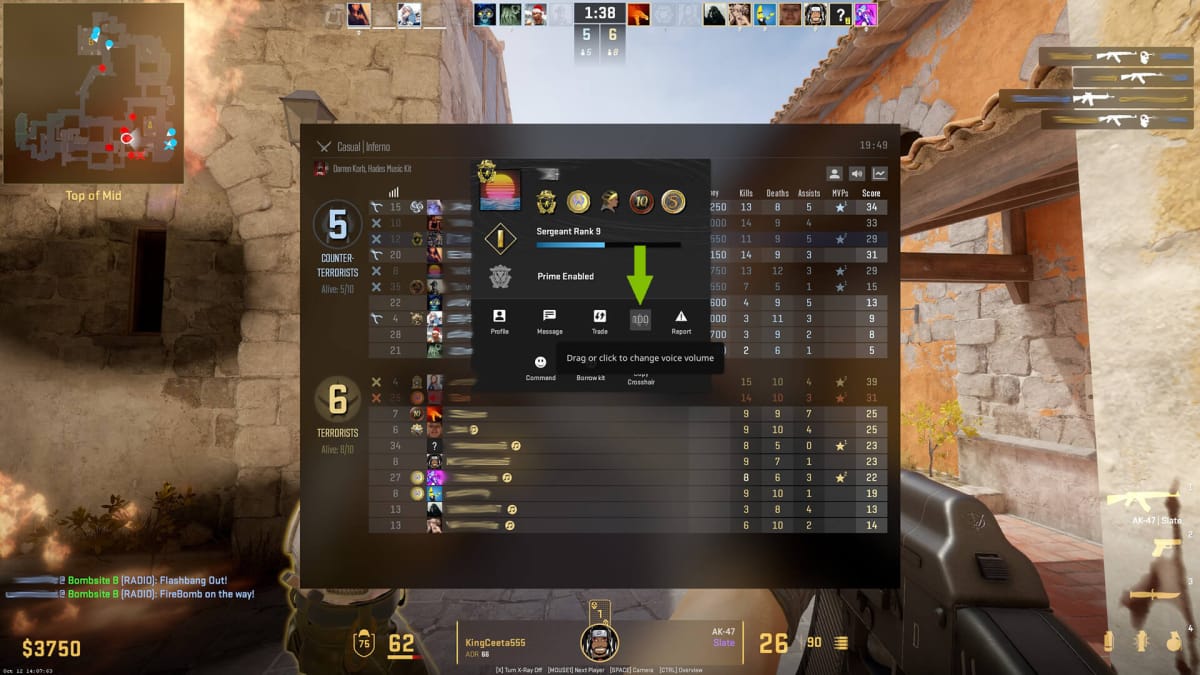
That's it for our short and sweet CS2 Muting Guide!
Have a tip, or want to point out something we missed? Leave a Comment or e-mail us at tips@techraptor.net